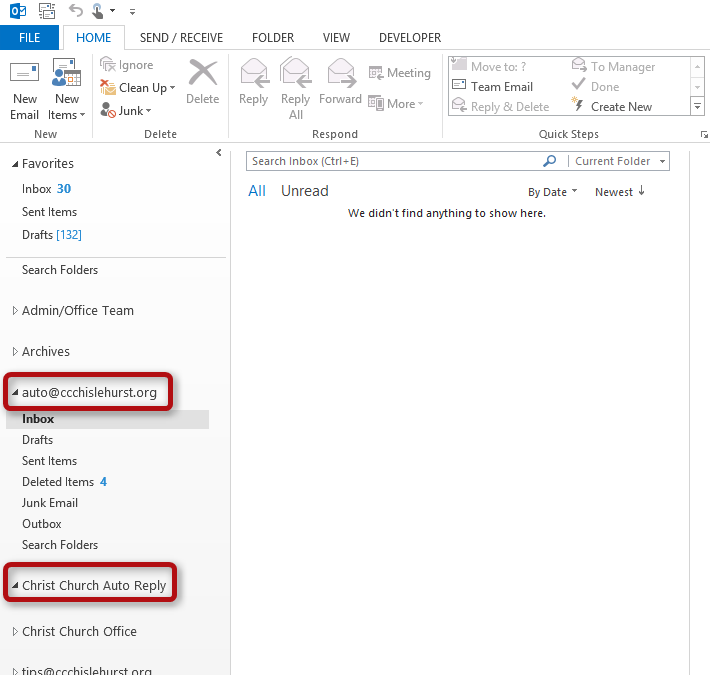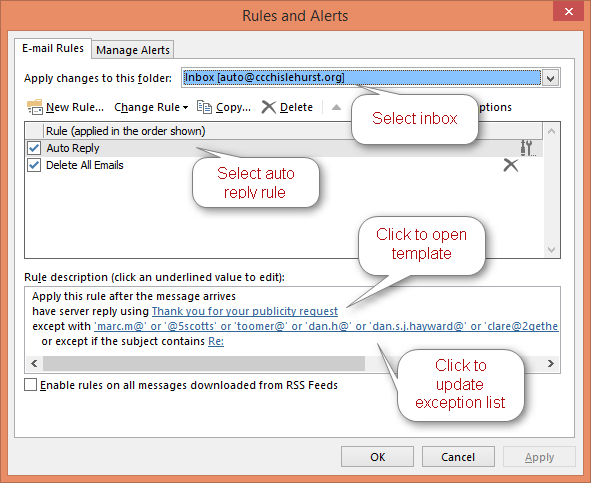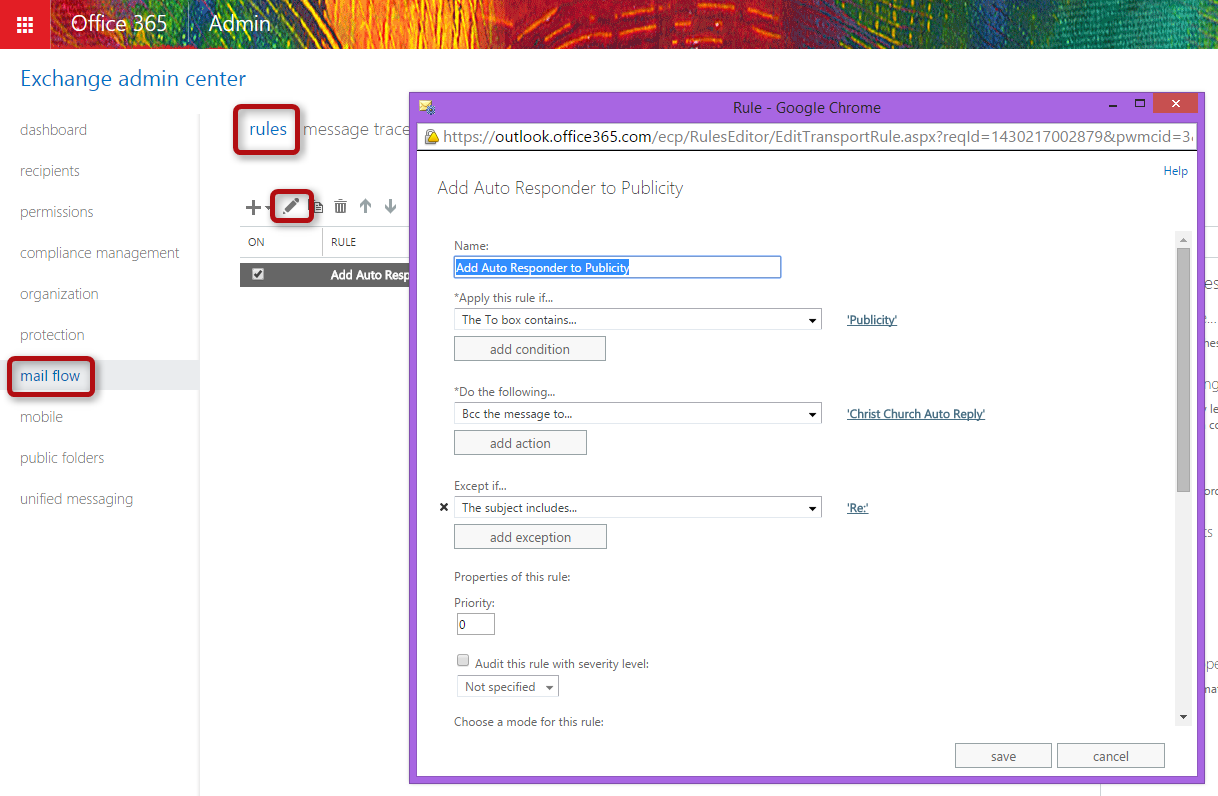Publicity Auto Reply
The purpose of the auto reply is to acknowledge the publicity request, inform the requestor of the process and manage his/her expectations. When a new email (not a reply) is sent to publicity@ccchislehurst.org, it replies with a predefined template.
For this to work with Office 365, the following components are required:
- a shared inbox: Christ Church Auto Reply (auto@ccchislehurst.org)
- a server side rule for the Christ Church Auto Reply (auto@ccchislehurst.org) inbox that replies with the template
- an email template with the response
- an Exchange transport rule that adds Christ Church Auto Reply (auto@ccchislehurst.org) to all new emails sent to publicity@ccchislehurst.org
Please note that you need full access permssions to the shared mailbox.
To add the shared inbox Christ Church Auto Reply (auto@ccchislehurst.org) to the Outlook client:
- Open Outlook.
- Add auto@ccchislehurst.org as a new account, not as an inbox (here are the detailed instructions). On the initial screen the password can be blank and the following authentication dialog, enter your own CCC user name and password, don't use auto@ccchislehurst.org.
You should now see auto@ccchislehurst.org or Christ Church Auto Reply in your Outlook:
Server Side Rules
Open the rules for Christ Church Auto Reply (auto@ccchislehurst.org). There should be two rules:
The first rule sends the auto reply under the following conditions:
- The email is not a reply.
- The email was not sent from a member of the Publicity Team.
If auto replies are sent to senders that shouldn't get an auto reply, the exception list of this rule needs to be updated. Add the sub-string of the email address that you want to exclude.
The second rule deletes the email immediately.
Auto Reply Email Template
Open the template by clicking on "Thank you for the publicity request" (see above). You should now see the email template and be able to edit it. Note that publicity@ccchislehurst.org is copied so that the team knows that the auto reply has been sent.
Exchange Transport Rule
It's important to understand why an additional Exchange transport rule is required. In order for the initial request to get to the Christ Church Auto Reply (auto@ccchislehurst.org), we could simply add auto@ccchislehurst.org to the publicity@ccchislehurst.org list. In this case the email would get to the auto@ccchislehurst.org inbox but the server-side Outlook rule defined above would not get applied because the email was not sent to auto@ccchislehurst.org directly but to publicity@ccchislehurst.org (This is unintuitive behaviour but probably not a bug.) To make sure that the rule is triggered, an Exchange transport rule is configured that automatically BCC's all emails sent to publicity@ccchislehurst.org, except those that are replies.
To update the rule:
- Go to the Office 365 Exchange admin page.
- Navigate to Mail Flow > Rules
- Edit Add Auto Responder to Publicity